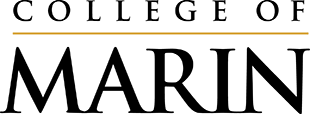These instructions apply to Outlook 2013/2016
To change calendar sharing permissions, proceed as followed:
1- Click Calendar.
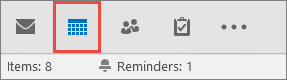
2- Click the Home tab, then the Calendar Permissions button.
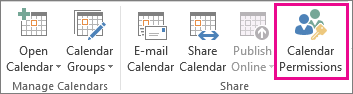
3- Make sure to be on the Permissions tab;
Click on the Add button.
4- Search and add the appropriate user from the Add Users dialog box
5- Make sure the newly added user is selected in the list. From the Permission Level dropdown list, pick the desired permissions level.
6- Refine the desired permission level through manual changes.
7- Please visit the below link to get more information about the access of the Permission Level.