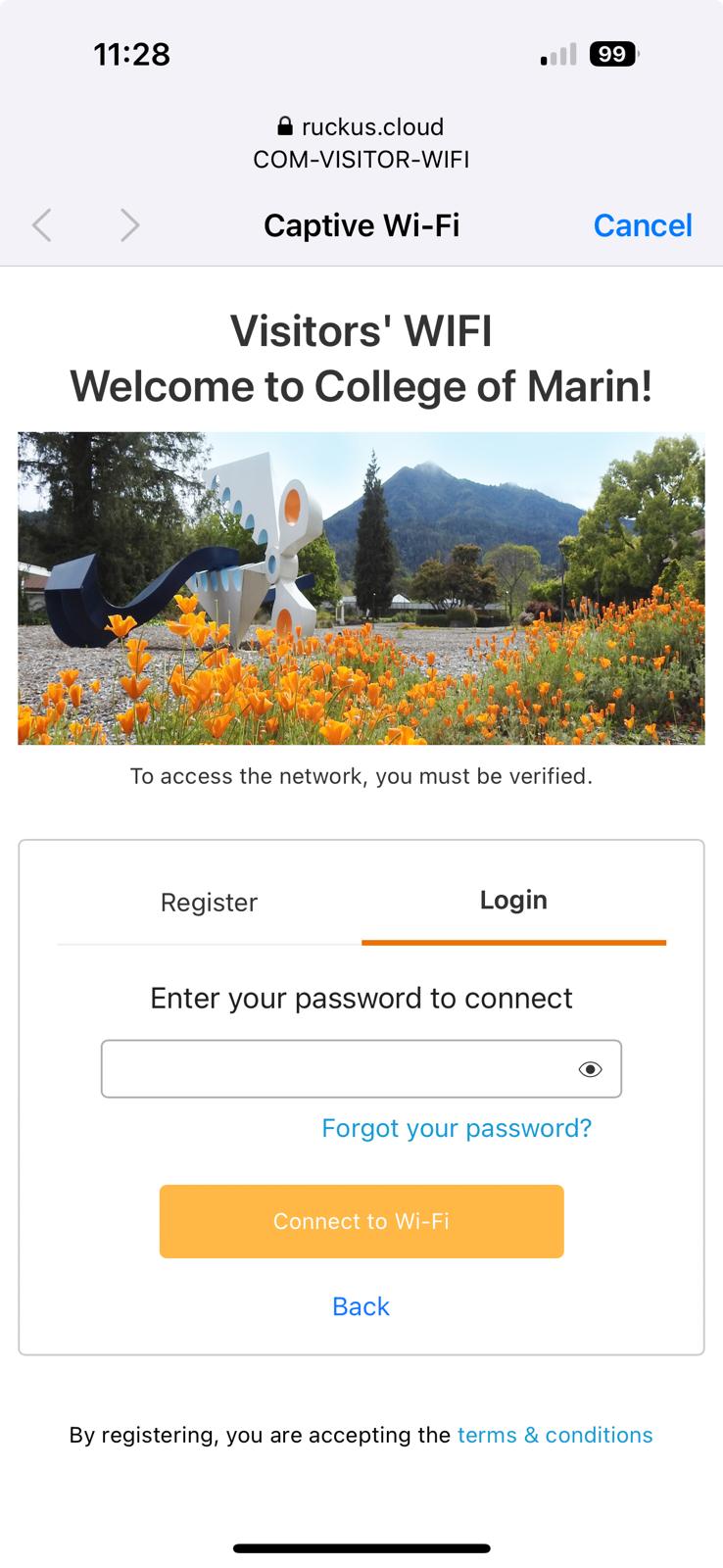Improved technologies have permitted a much friendlier redesign of the COM Wifi. Users are now connecting through the Dynamic Pre-Shared Key (DPSK) process which, is very similar to the way they would connect to a consumergrade wifi on their home network, making the process very intuitive. Users may use our BYOD onboarding webpage to obtain their own unique Wi-Fi password. The most valued benefit for the DPSK technology is that it requires no manual client device configuration.
How Do I Connect My Device as a Student or Staff?
On your device, connect to wireless network:
“Start_Here_COM-WIFI”
Your web browser will direct you to sign in
Student or Staff Choose “COM WIFI.” Visitors will have to Choose “COM-Visitor-WIFI” from the available wifi network list on your device. Please see below for instructions.
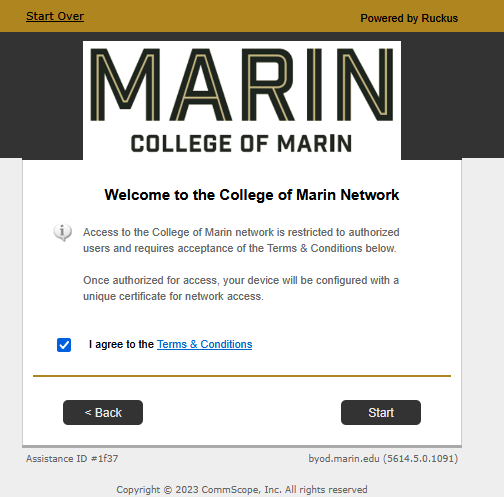
Agree to terms
Press Start
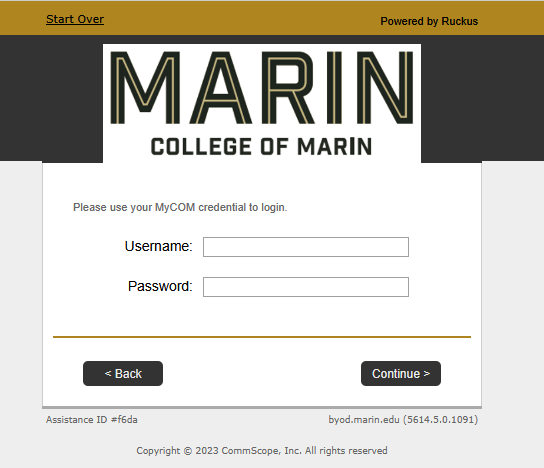
Sign in with your COM Username and Password (same as MYCOM)
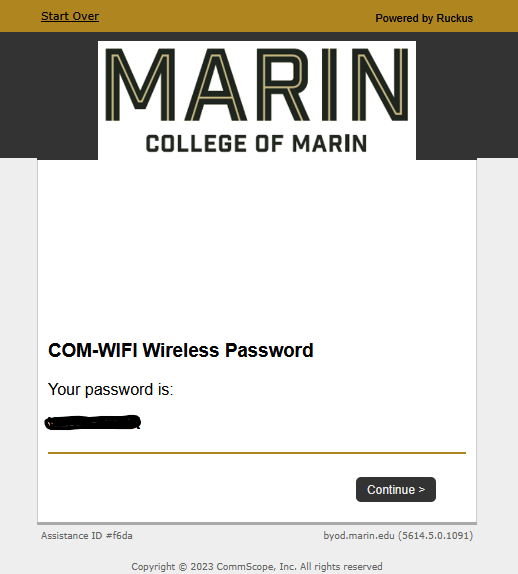
You will be given a Password for wireless. Copy this password with your device and /or write it down.
Click Continue
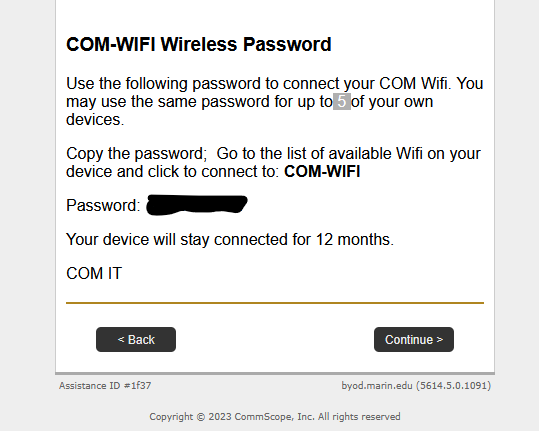
With your password, open the wireless networks and choose “COM-WIFI”
Press Connect to Join
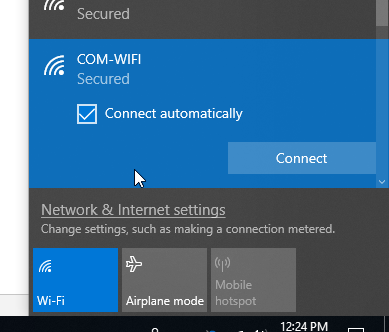
Enter the Password provided in the last step or paste it in. Click Next
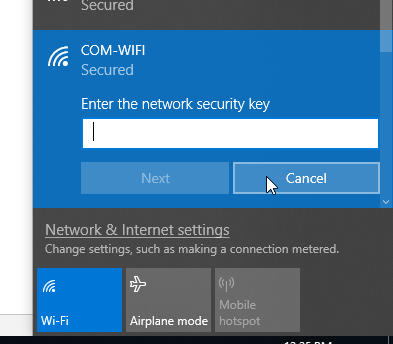
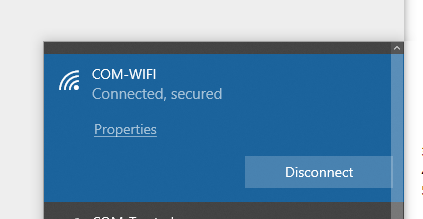
The network will be added and connectivity will last 12 Months.
How Do I Connect My Device as a Visitor?
On your device, connect to wireless network:
“COM-VISITOR-WIFI”
Your web browser will direct you to a self-sign in page
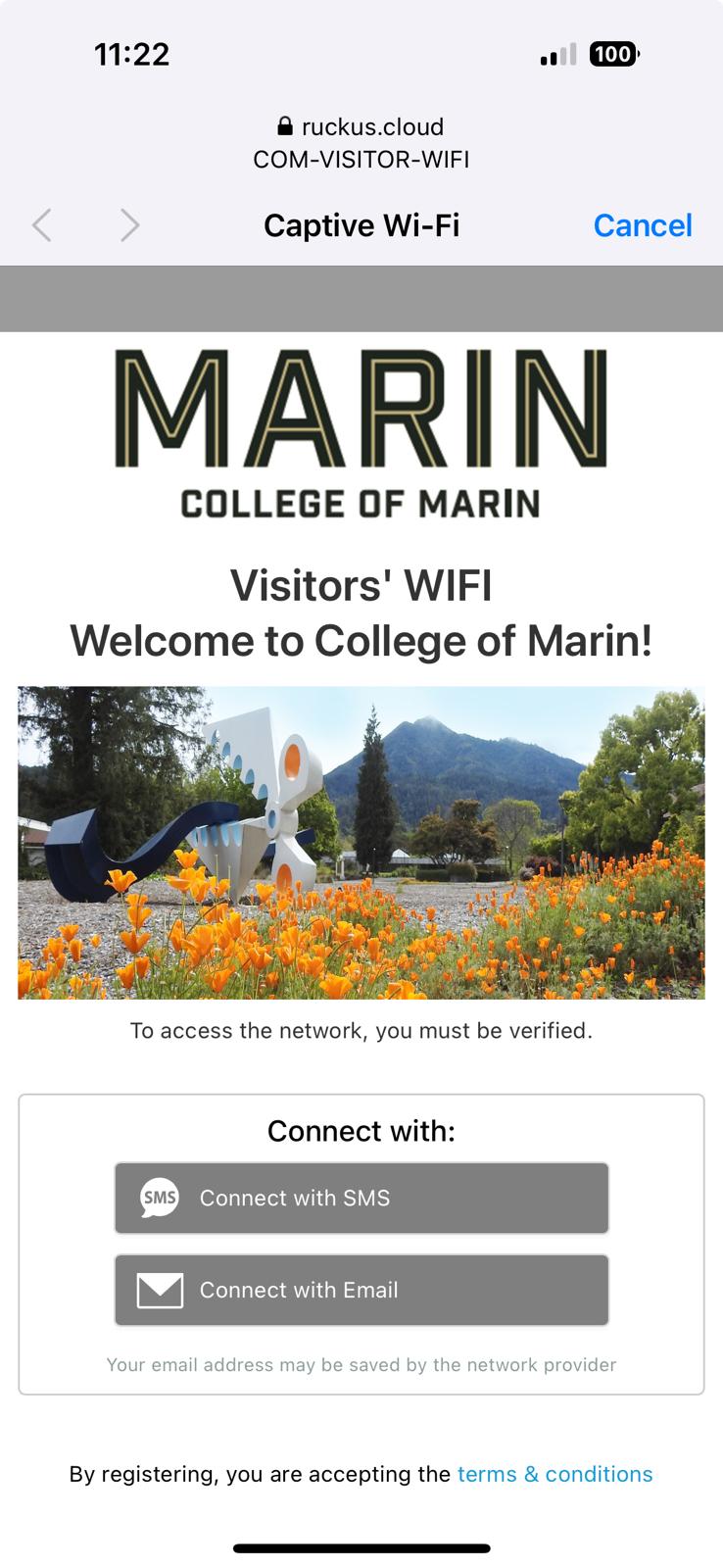
Select your preferred verification method.
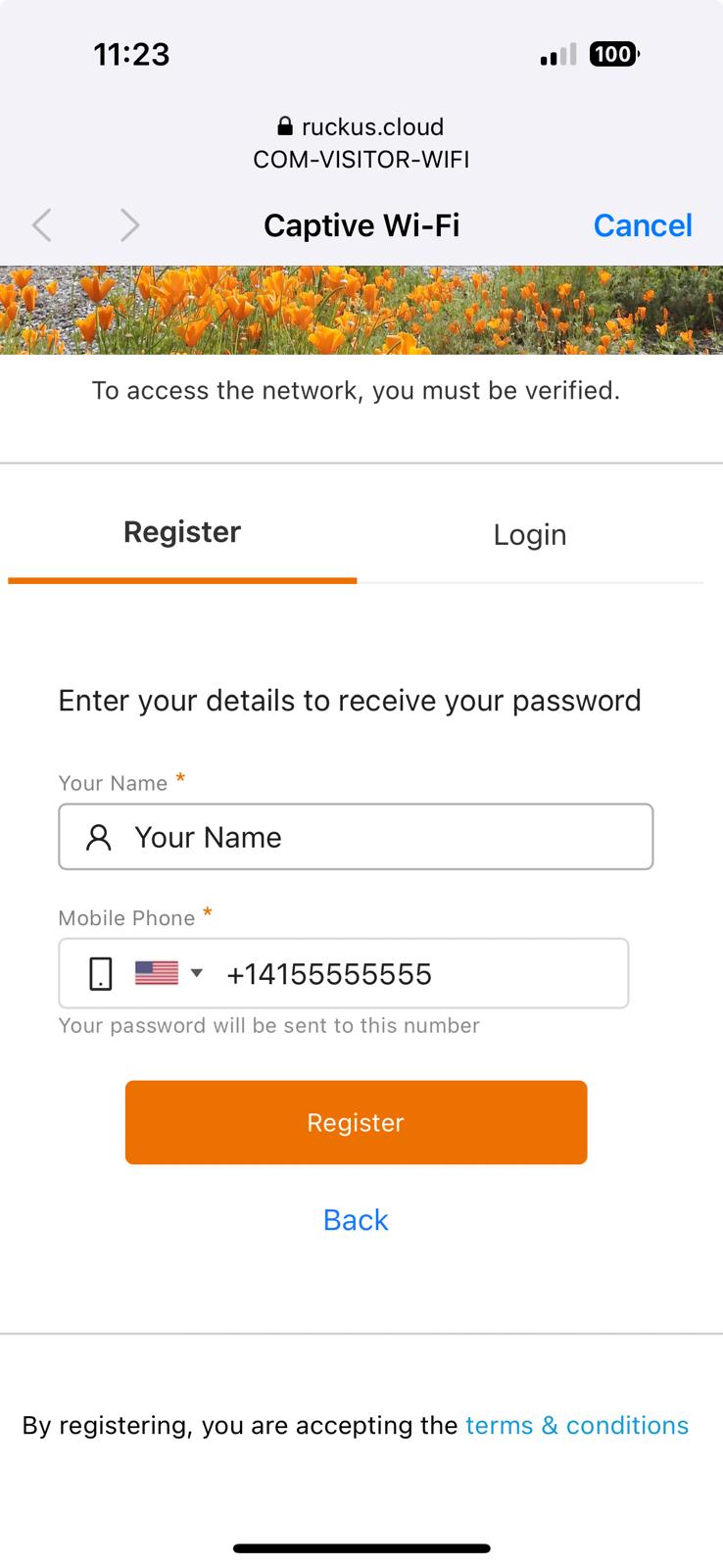
User must retrieve the password from the appropriate source. Enter the password to connect.